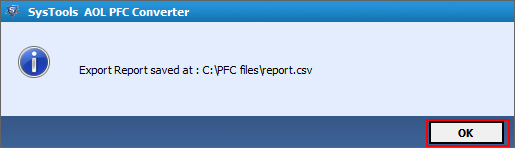How to work with the software
Follow the steps given below to perform the conversion of PFC files into MS Outlook file formats
1. Begin with the installation of Software. Install and Run the exe of software. Then access it by clicking Start button and in All Programs list select installed setup.
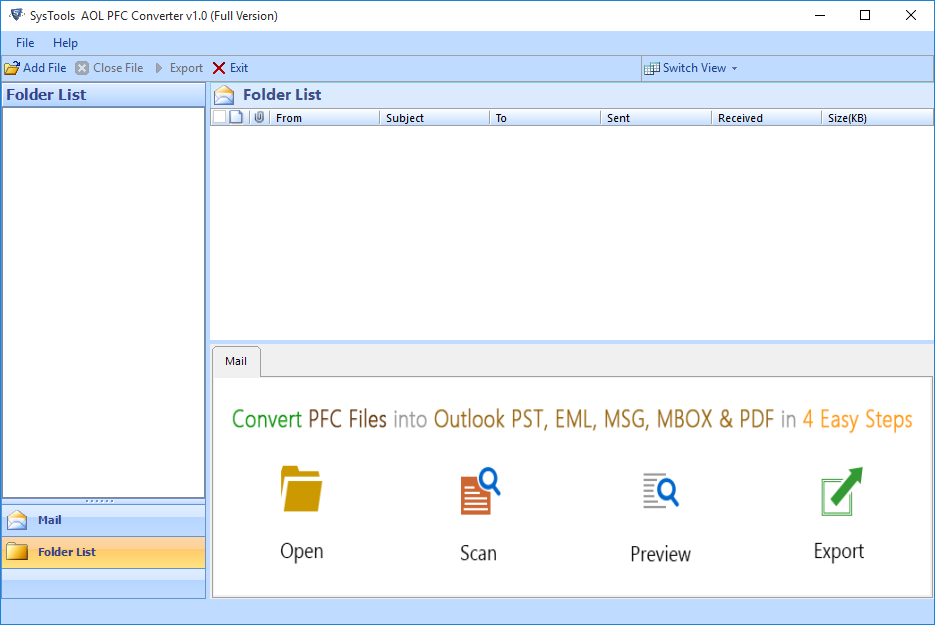
2. click on Add file Button, a Select Path screen appears click on Browse button placed along with Select file text box.
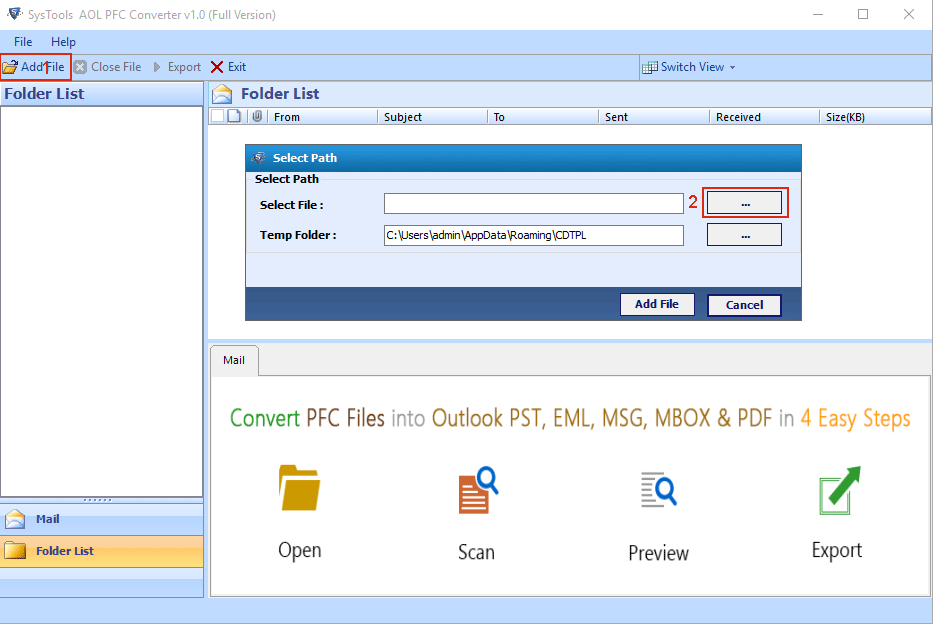
3. Find location of your AOL PFC file in your machine.
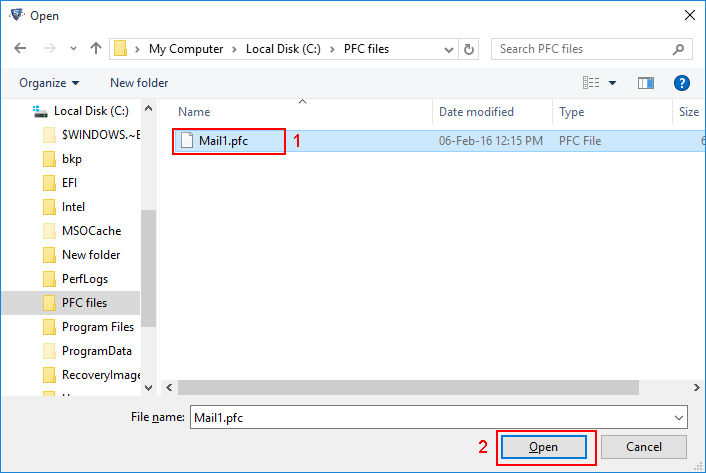
4. Click on Add file button to scan for all available items of selected AOL PFC file.
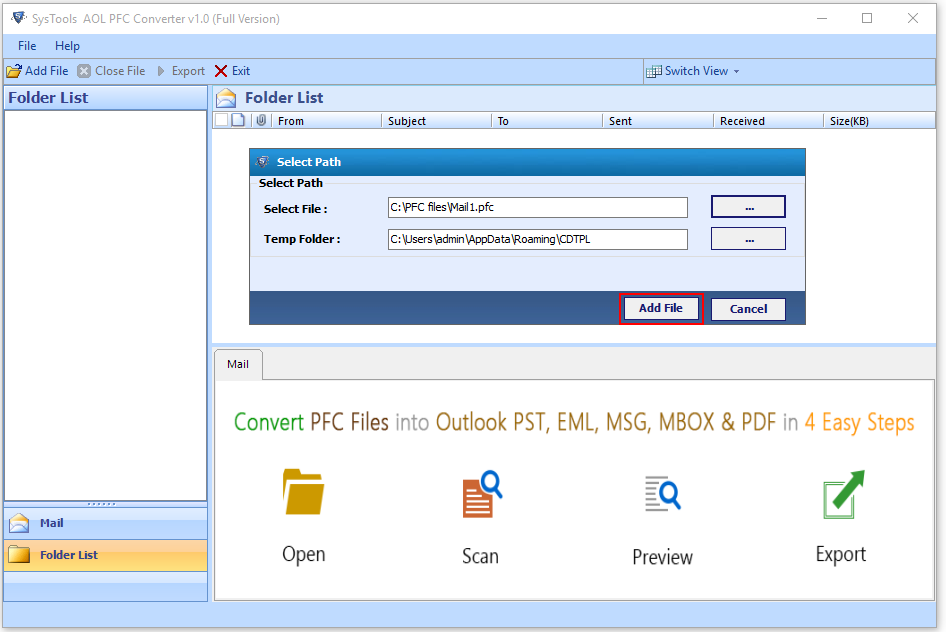
5. Upon the completion of scanning process a message Scanning completed successfully appears on the screen.
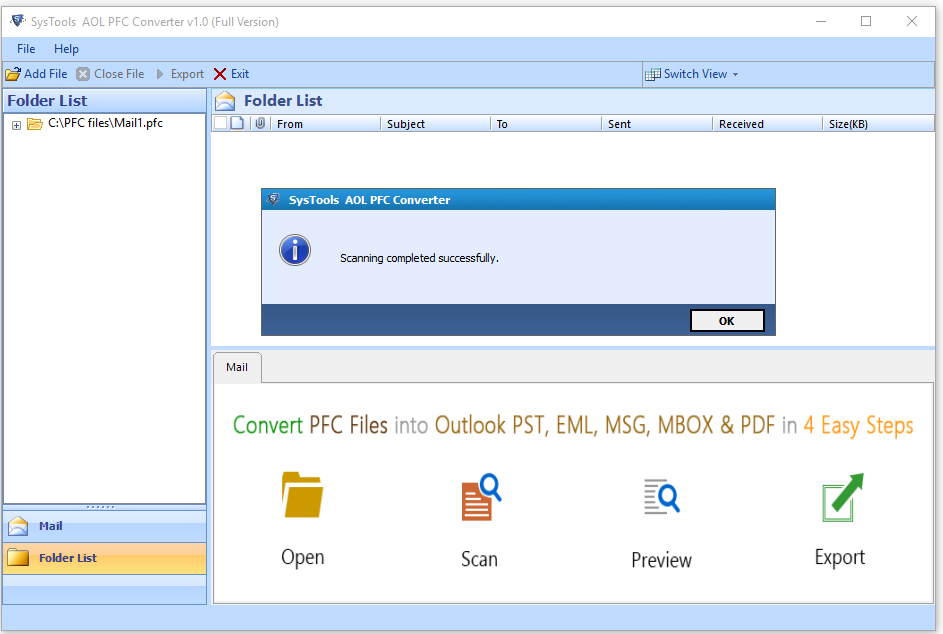
6. Now Select folder list and locate Inbox folder to view all emails stored in Mail folder. Here you have multiple options to view emails, You can use�Switch View�for this. Click on�Export�button to save all emails or selected emails in your computer.
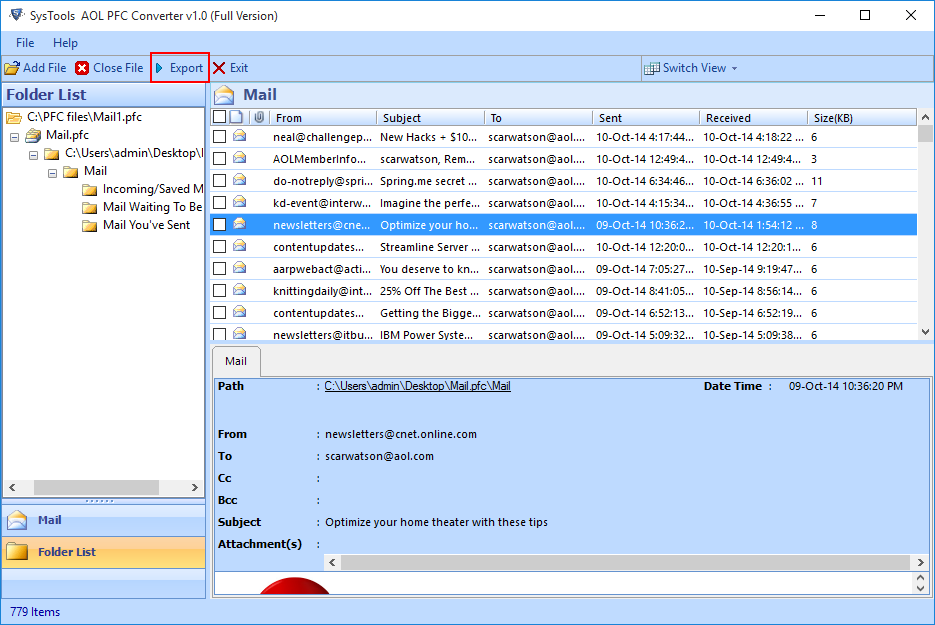
7. An Export Options window will appear as shown below.
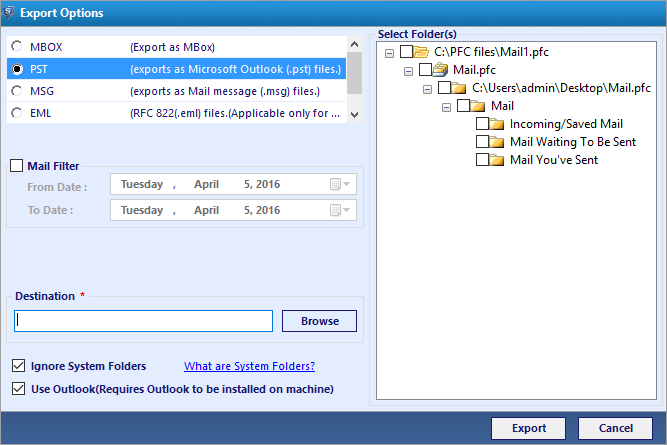
8. You get an option to change or export all Emails in multiple file format. You can export it in MBOX, PST, MSG, EML & PDF file format.
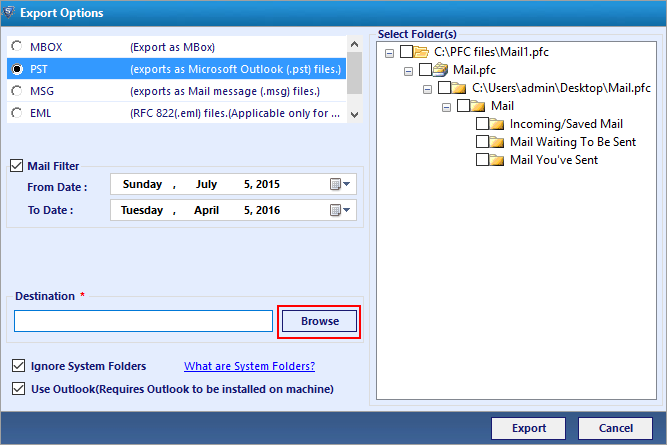
9. If you want to filter emails you can click on check box Mail Filter. Now click on Browse button to provide location to save the output file.
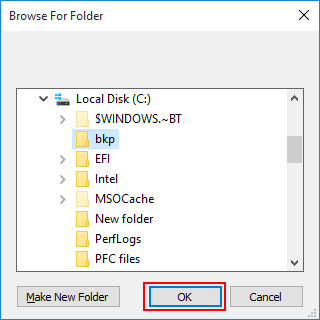
10. After clicking on browse find a location in your computer to save all converted data.
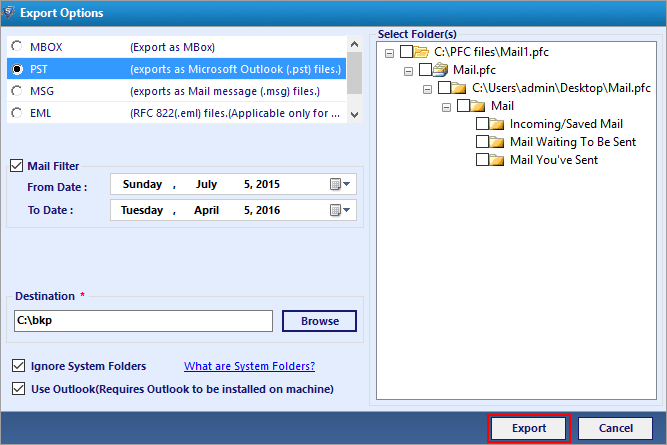
11. Click on export button to start the process of conversion.
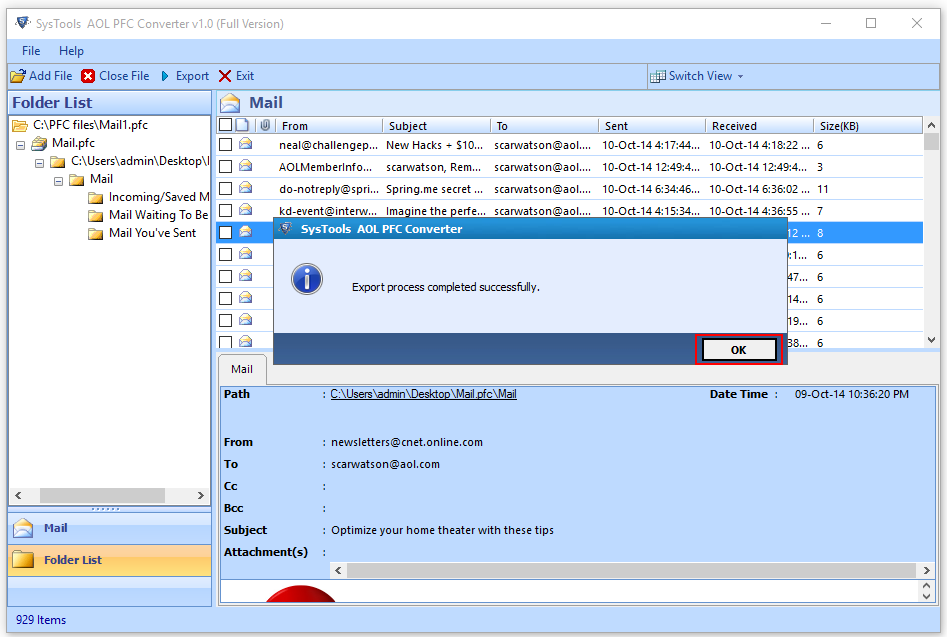
12. On completion of export process you will see a message displaying Export Process Completed Successfully. Just click on OK button
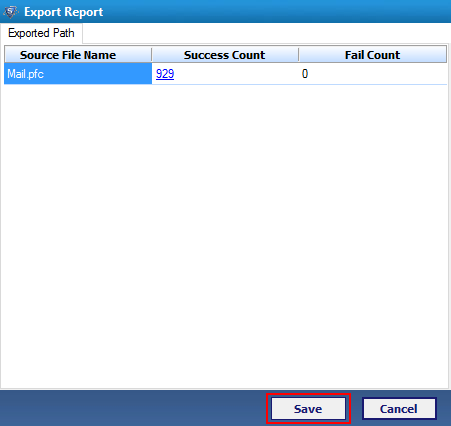
13. There is an option to save report of conversion process that can be accessed by any application which opens spreadsheet. Find a location on your machine to save the report and click on save button.
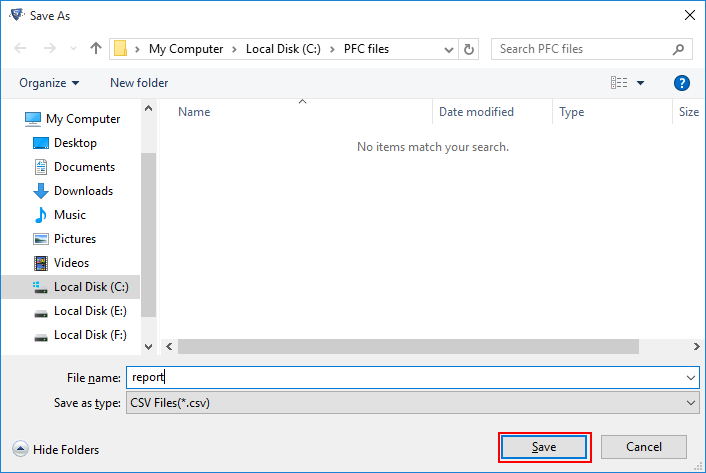
14. A message displaying Export Report Saved at given location appears on the screen as shown below that confirms report has been save to specified location.