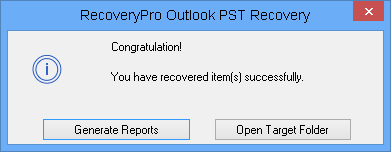How it Works
1. Begin with the installation of Outlook PST Recovery. Install and Run the exe of software. Then access it by clicking Start button and in All Programs list select the tool.
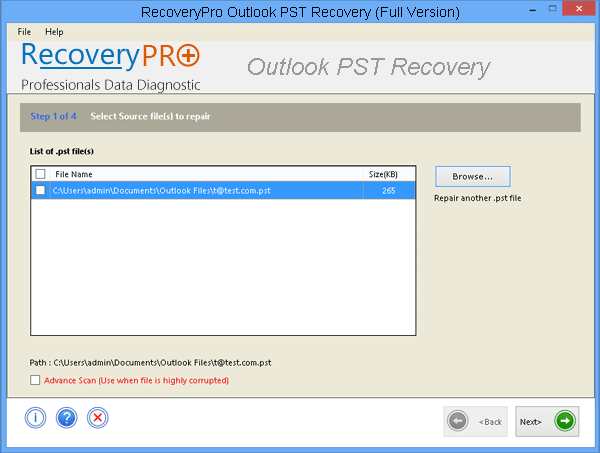
2. Now browse and scan an Outlook Data file, such that the software can read & extract data from PST file.
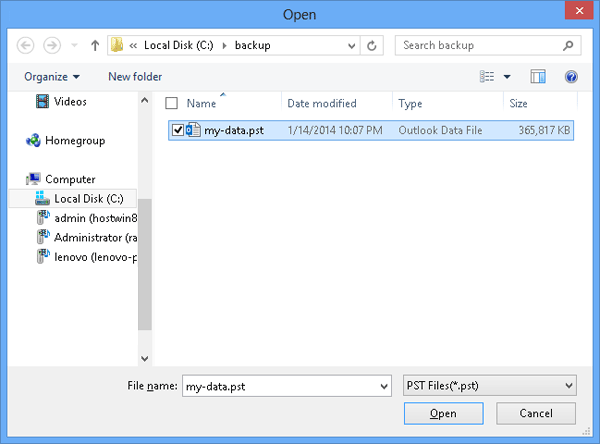
3. Now preview the list of selected PST files that are needed to be recovered & exported into other file formats:
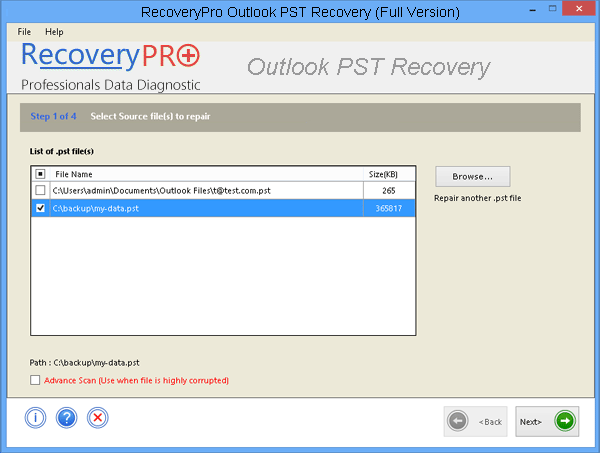
4. The Advance scanning mode helps in recovery of Outlook PST file having maximum corruption issues or inaccessibility.
![]()
5. The progress bar indicates initiation process of scanning & loading of Outlook data file. You can take an idea of approximate time needed for scanning via the progress bar..
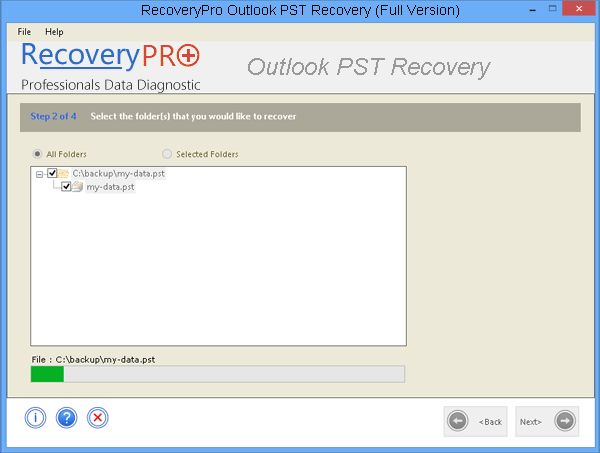
6. The folders from selected PST files appear in the folder list. You can select the all or required folder(s)to export.
All the Folders are Selected
Only Required Folders are Selected
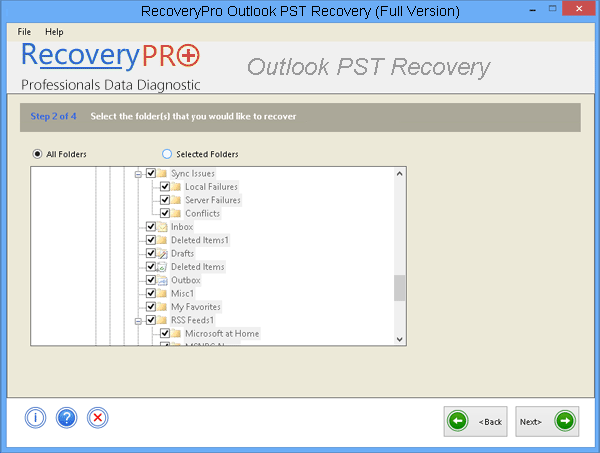
7. To save the recovered PST file in desired file type, first select the required Output format in which it is required to be saved. You can extract & save the data into EML, MSG, PDF, MBOX and PST format.
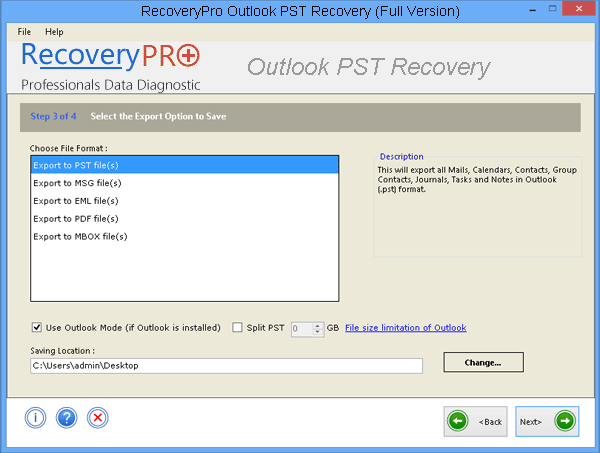
8. With 'Export to PST File(s)' option you can save the recovered PST file in its inherent file format.
By extracting the PST file, the 'Split PST' option is also offered for dividing the data file into multiple parts.

9. By converting the Outlook items into EML, MSG & PDF file type; you can save the name of entire mails accordingly by specifying a desired naming convention like: Subject, Date, etc.
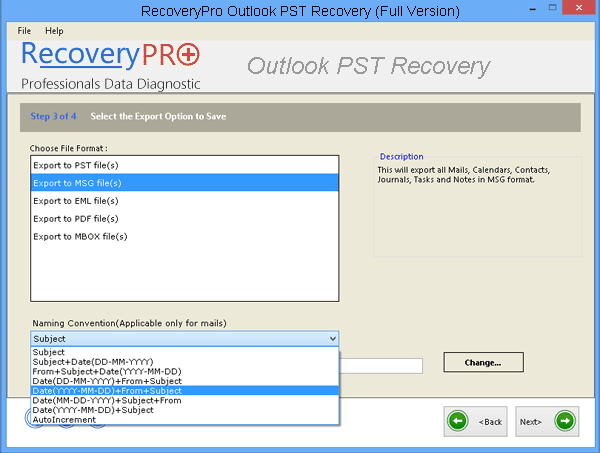
10. To save the file after export process, select a desired folder. You can also create a New Folder by using 'Make New Folder' option right from the software panel.
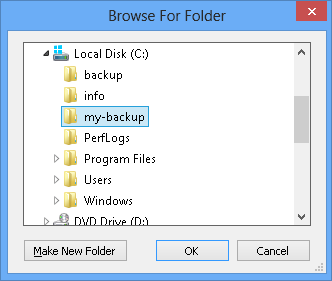
11. The green status bar indicates number of recovered items exported & number of Outlook items that remain to be exported.
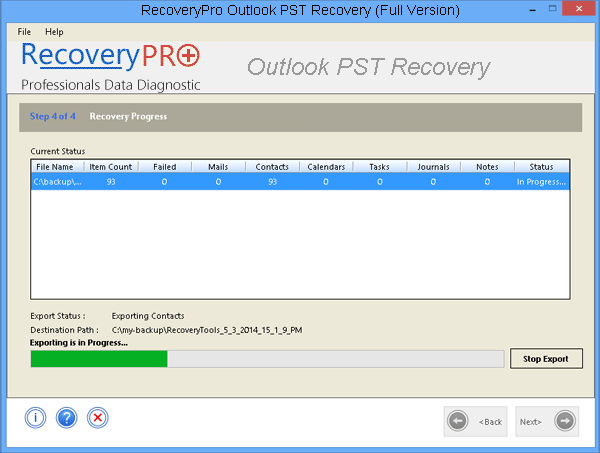
12. On clicking 'Open Target Folder' you can easily preview the converted Outlook items in its specified output format.
Now Open Outlook to verify the export results. Go to File Menu and select Open option to select Outlook Data File.