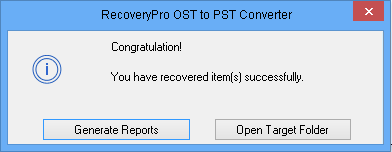Step by Step Guide
1. First, Run & Install the setup of software. Run the Software for OST by Double clicking on it. Access it through All Programs list.
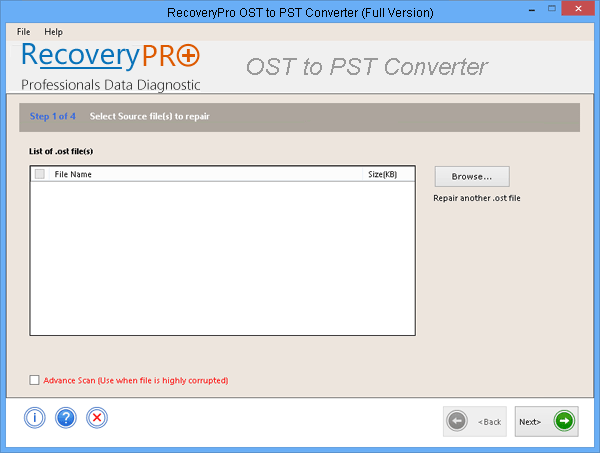
2. Browse OST file from software panel to load it on the application. While selecting OST file(s) you can select desired number of OST files to process.
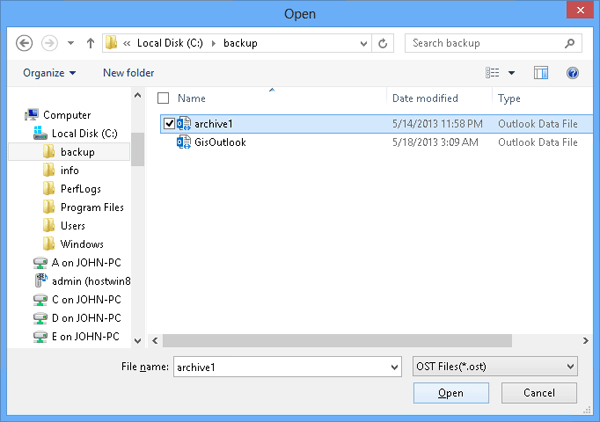
3. The chosen OST files get loaded on the software for preview. You can select desired OST file to perform further operations.
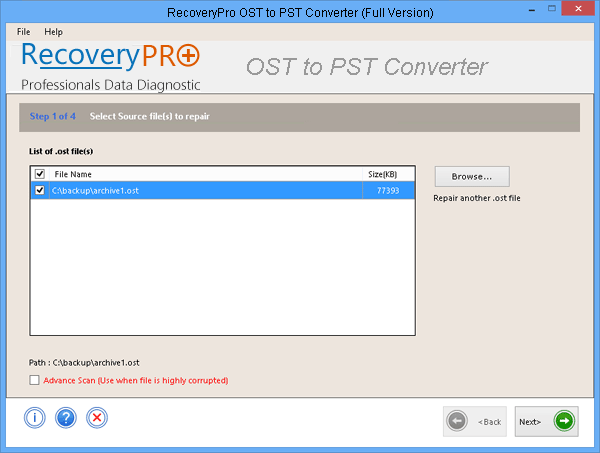
4. Enable Advance Scanning option for repairing major corruption of OST file.
![]()
5. When the scanning process starts; green bar appears to move. This bar indicates the scanning status of Outlook Data.
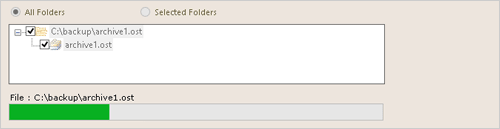
6. Using this option all folders are automatically selected by the software for a hassle free multiple selections.
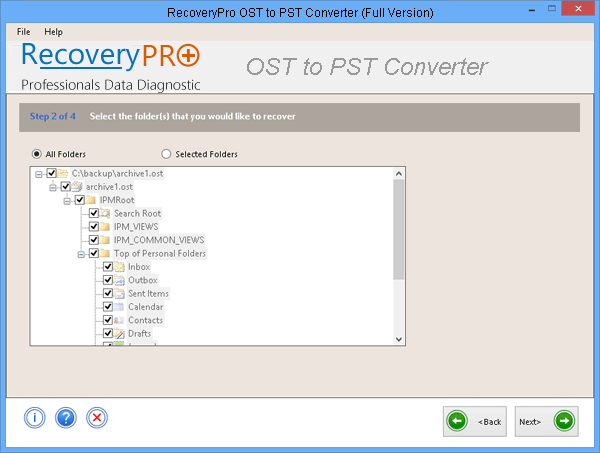
7. While in this mode the user can select desired folder or OST items to be moved for further processing.
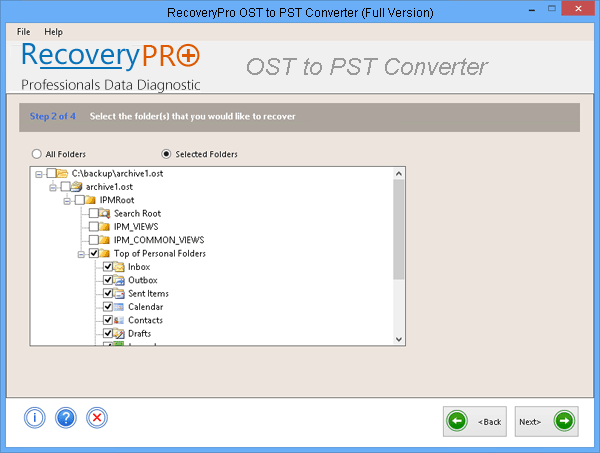
8. Now choose the file type in which output is required. After recovering an OST file the data can be extracted in given format: PST, MBOX, EML, MSG, & PDF.
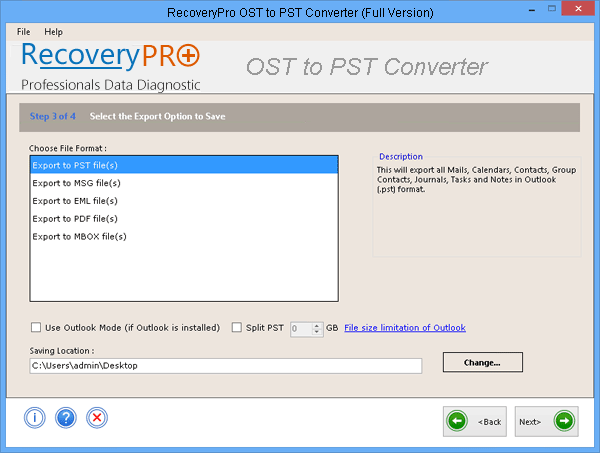
9. With this option you can extract recovered EDB file into PST format to retrieve it in MS Outlook. If the file size is large a 'Split PST' option is also provided additionally.

10. You may also export recovered EDB emails to EML (Windows Live Mail, Outlook Express, and Mozilla Thunderbird etc.), MSG (MS Outlook) and PDF (Adobe Reader) file types respectively. Naming convention to save & rename the recovered file can be applied.
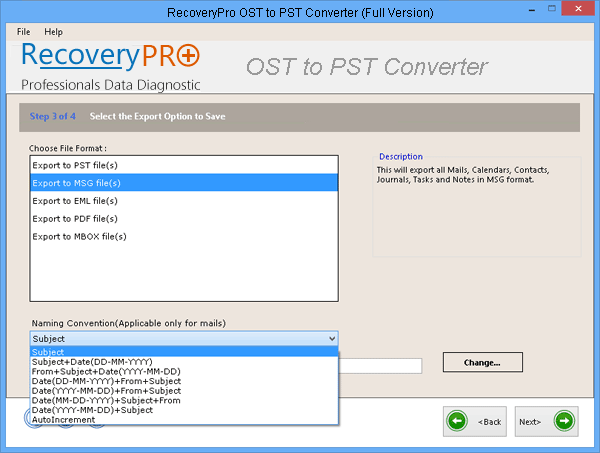
11. Select a destination location of your choice for saving the healthy file after recovery and conversion process.
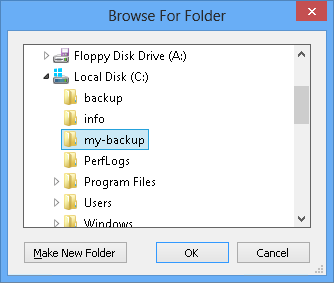
12. Disable the 'Outlook Mode' if Microsoft Outlook is not installed on your machine while converting OST to PST. Otherwise, enable the Outlook Mode.
A warning message appears if Outlook Mode is disabled. There is limited support for Contacts, Calendar, Notes, Journals and Tasks).
After Completion, a window pops up showing two options: 'Option to Generate Report' & 'Option to Open Target Folder'.
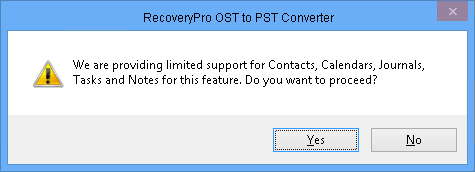
13. The green line show the status of OST to PST conversion.
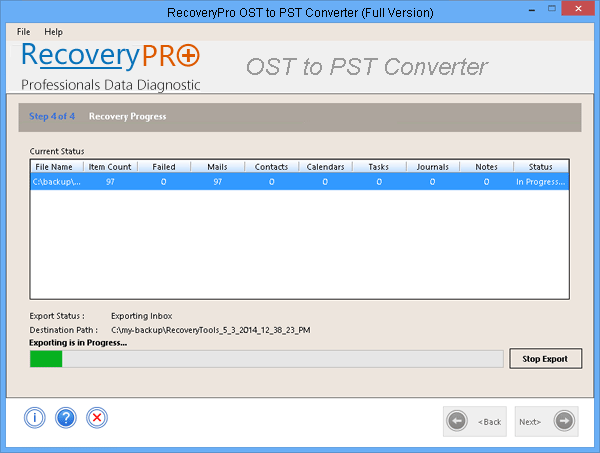
14. The window pop up after completion of export process. 'Open Target Folder' option directly open the exported file.