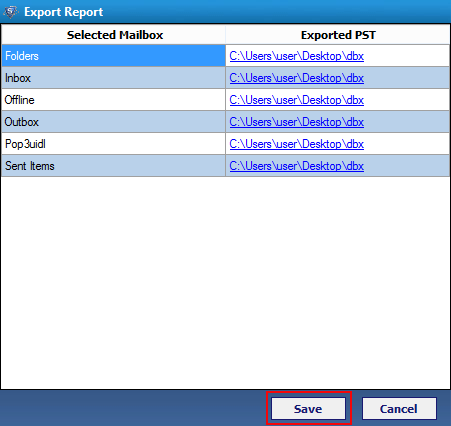Procedure to use the software
Follow the given below points step by step to know how to use the software.
1. Install the software and go to start button and click on all program list and open software to run it.
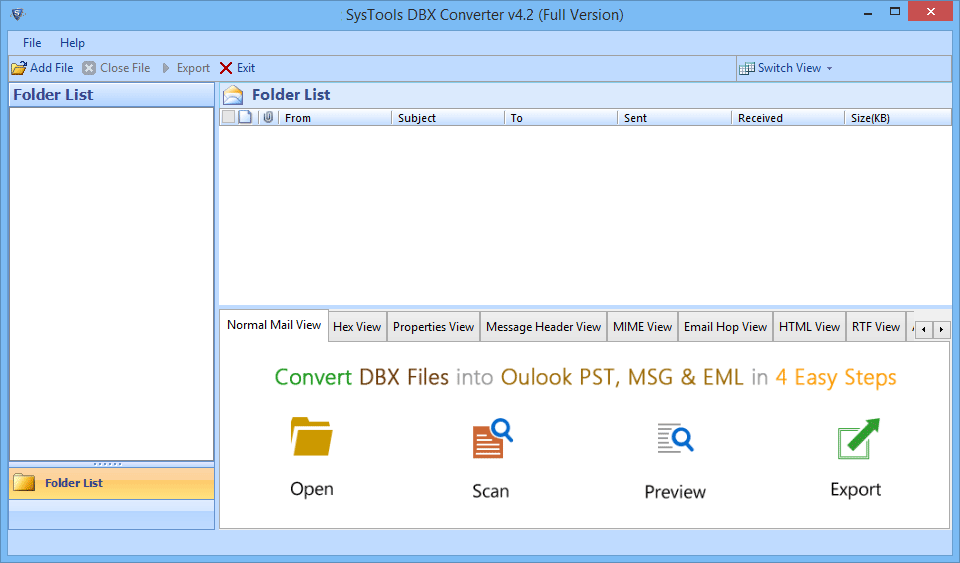
2. Now add dbx file which you want to convert by clicking on Add File button. There are two browsing option
a. File: To add multiple dbx files at one instant.
b. Folder: To add folder which contains mutiple dbx files.
Auto-Dtect check this option if you don't know the location of file
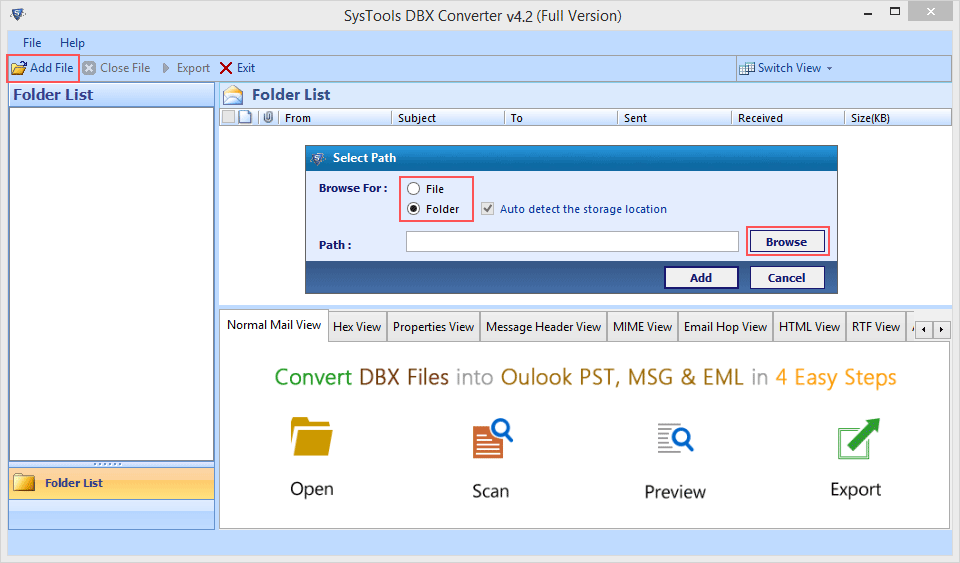
3. Now click on Add button to proceed
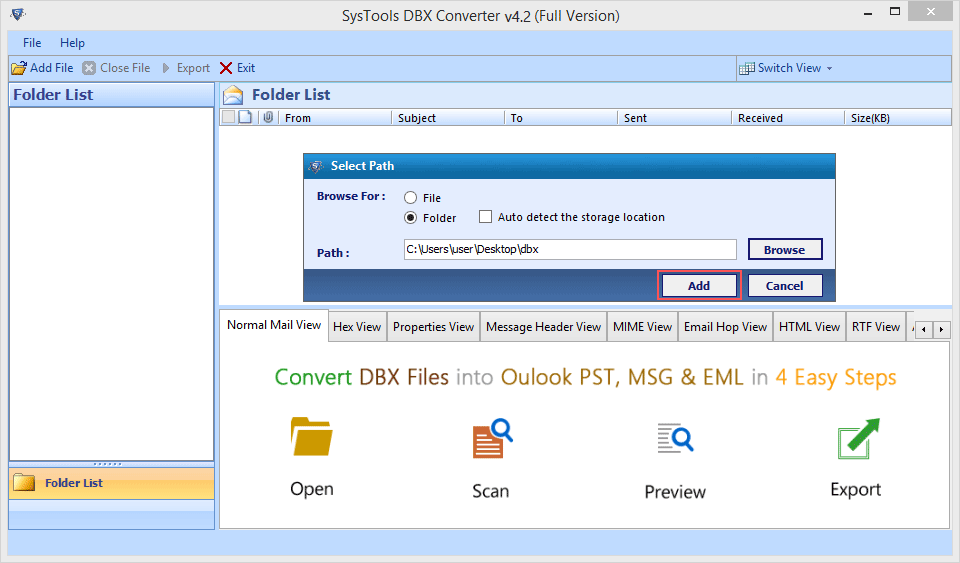
4. After Adding mutilple files or folder, scanning process starts showing status of each file.
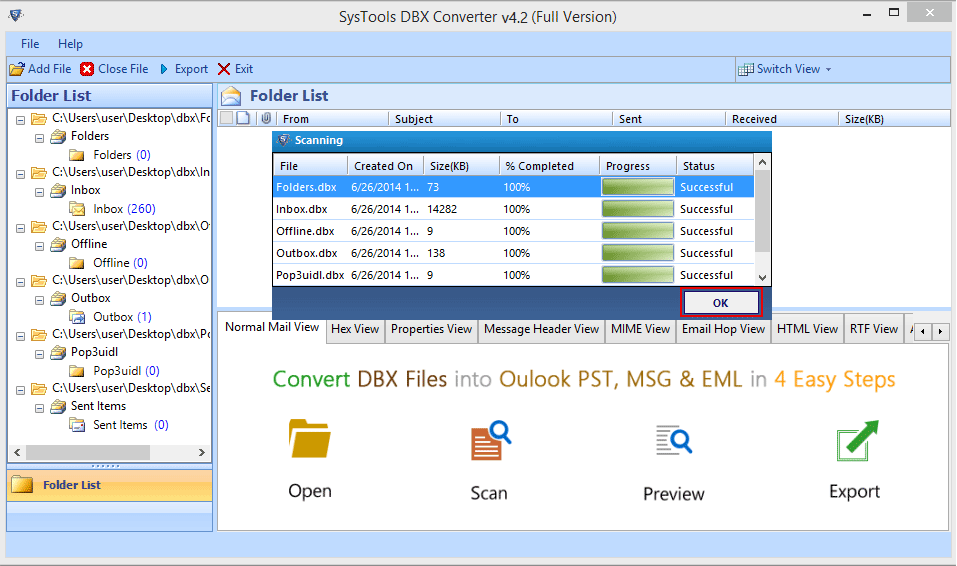
5. When Scanning Process gets accomplished, software loads all the email items, and you can get preview of each email along with attachment in different styles. You can also change the view from horizontal to vertical as shown in the given below image
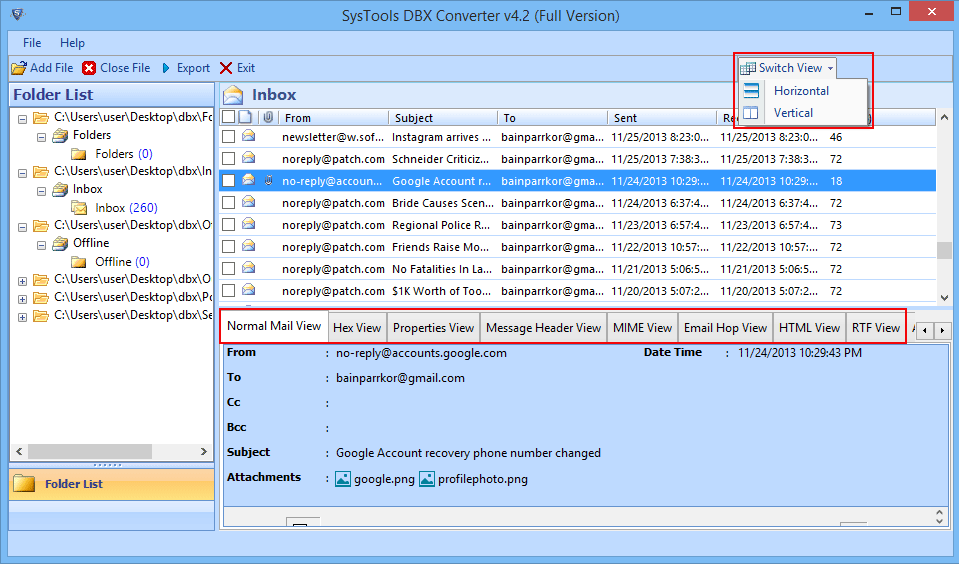
6. Click on Normal View button to get a preview of your mail, keeping original format of emails intact .
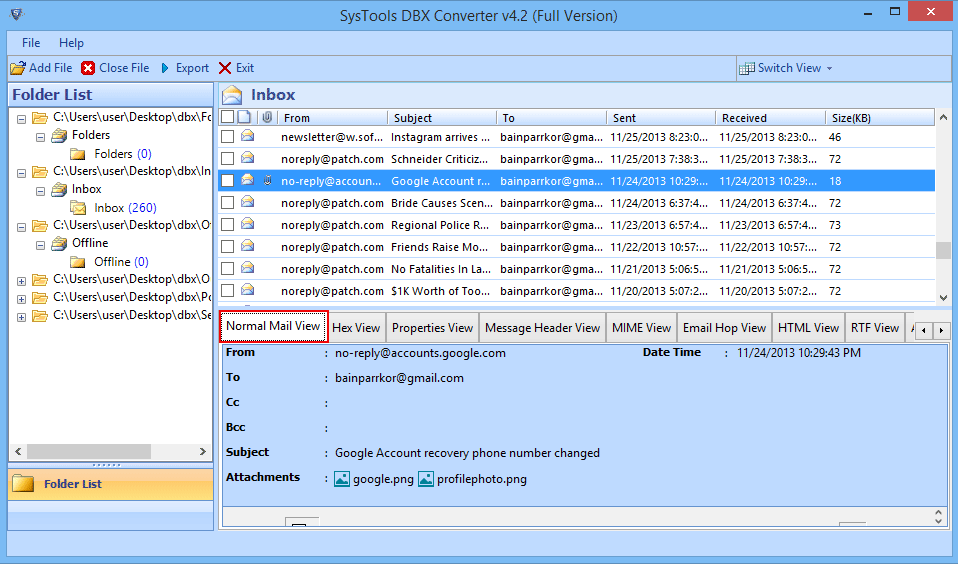
7. Click on Property View tab, to get property details of your mail.
Similary click on other tab to view your mails in respective forms
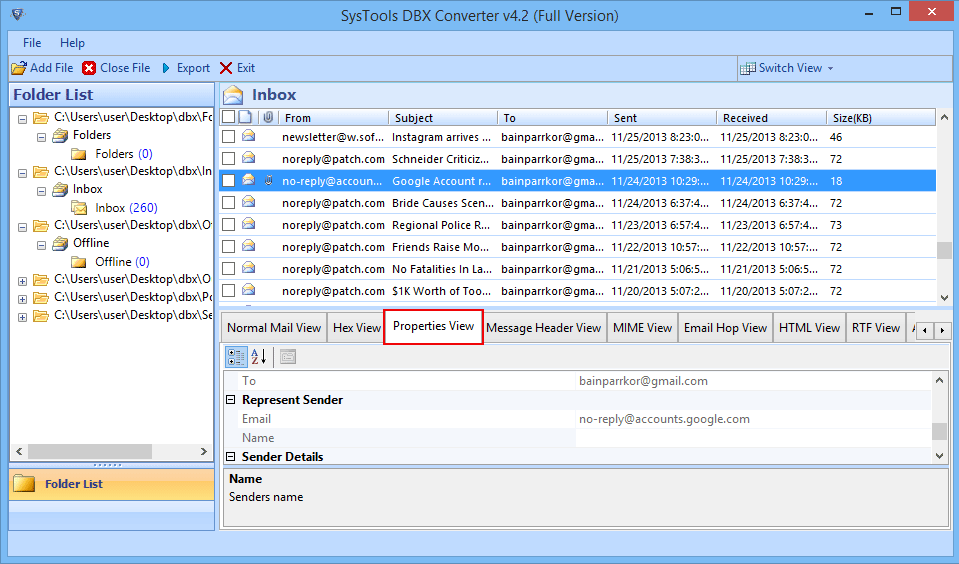
8. Select files that you want to export. Now Click on Export button on menu bar
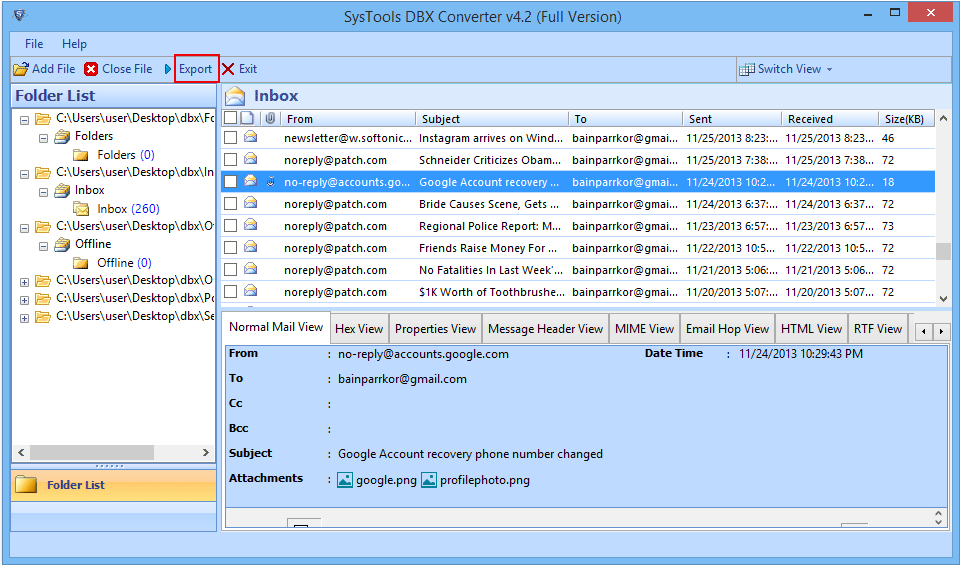
9. Export Options screen will appear. Choose the desired file format. Check Split PST, if you want to split large PST file and select folder where you want to save the output file.
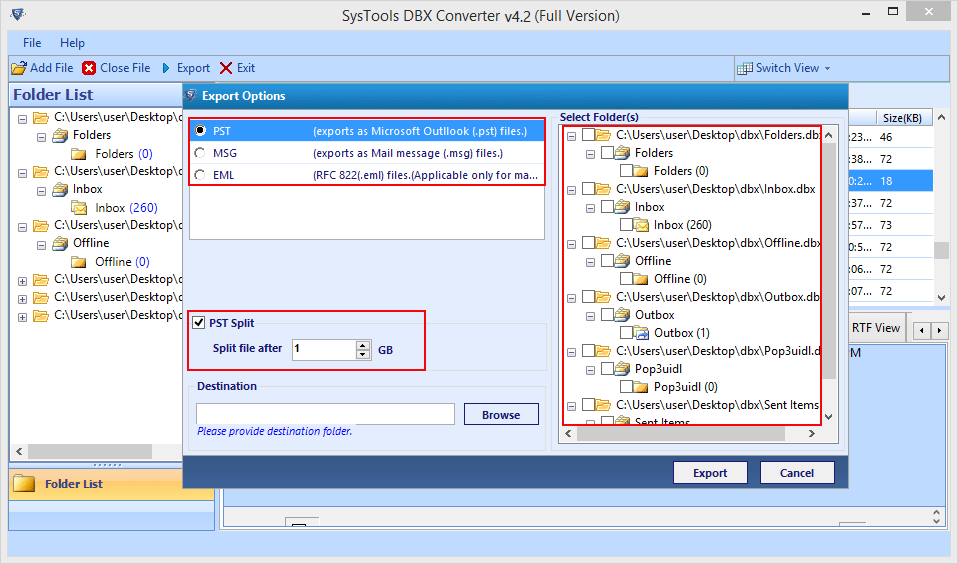
10. If you have choosen EML/MSG format you can apply naming convention to save your output file, and click on Export button to proceed further.
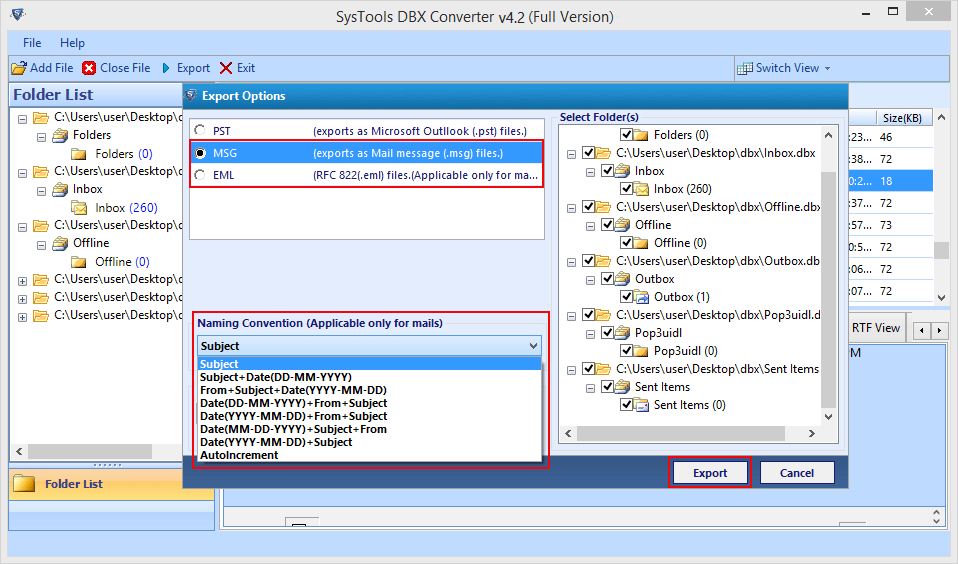
11. Export Process starts, displaying folder, item count and destination path.
Once it gets completed, a message is diaplayed, simply click on OK button
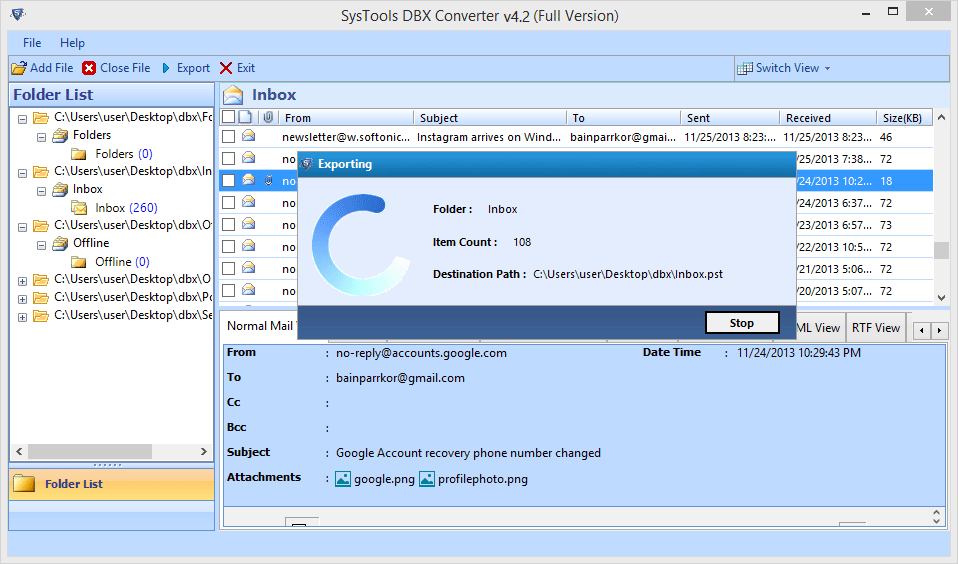
12. An Export Report is generated, to save the report in .csv format for future references click on Save button.